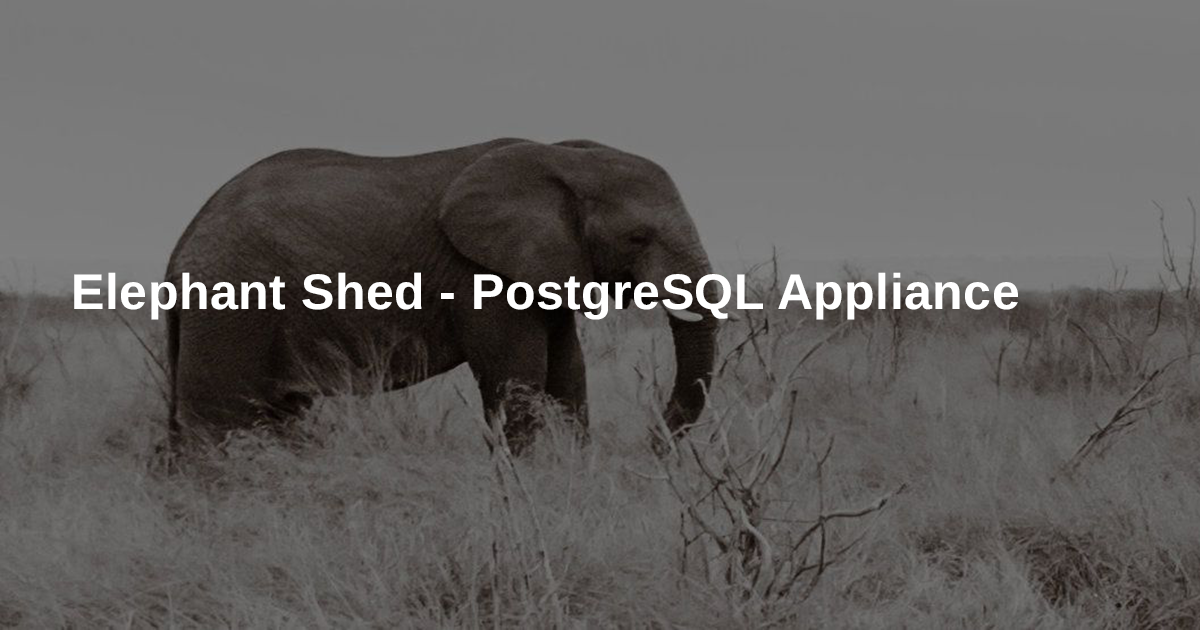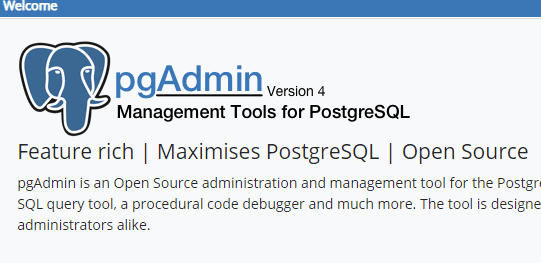What is Hexo?
Welcome to Hexo! This is your very first post. Check documentation for more info. If you get any problems when using Hexo, you can find the answer in troubleshooting or you can ask me on GitHub.
Step
1.create new Repository in Github
2.Install Tools
3.Deploy Website
4.Use Hexo
5.Auto browersersync
6.Markdown Article
Create new Repository in Github
Once you’ve signed in,you’ll create a new repository to get started.
On the new repository screeen, you need to give this repository a special name to generate your website.
Your website’s files will live in a repository named username.github.io (where ‘username’ is your actual GitHub user name).click create repository.
Install Tools Git
download git. Test ‘git’ in command line weather installed succeed.
connect git to github account.
click right to open Git Bash
set user.name and user.email
git config --global user.name
git config --global user.email
ssh security file:
ssh-keygen -t rsa -C
enter three times and don’t need to set up security password.
find id_rsa.pub in .ssh files, and copy content in id_rsa.pub
setting github ssh security key
Test github security key whether set up succeed in GitBash
command line: ssh git@github.com
You don’t need to enter your username and password when you git push a repository.
Install Tools Node.js
download Node.js.
Test node.js
command line: node -V
Test npm
command line: npm -V
Hexo environment has been completed!!!
Install Hexo
Create a new file, and you can named ‘Blog’.
command in the Blog file. Install Hexo
D:\Blog> npm install -g hexo-cli
init blog page
D:\Blog>hexo init blog
Test our blog whether create succeed, command three lines deparately
new a blog article
D:\Blog>hexo new myblog
generate files
D:\Blog>hexo g
start local server
D:\Blog>hexo s
ctrl + click url, and we can see our blog.
Deploy Website
config the _config.yml in the root blog.
connect Hexo to Github, This configuration can let Hexo to know where should deploy the project
Install git deploy plugin
npm install hexo-deployer-git --save
Then we test it, we command three lines.
clean publish
D:\Blog>hexo clean
generate files
D:\Blog>hexo g
deploy to github
D:\Blog>hexo d
Open browser to put in username.github.io. You can find the website in github pages setting.
Your blog is online.
Resource: you can git push another branch ‘hexo’
deploy: you git deploy on branch ‘master’
Using Hexo
Directory structure
---_config.yml globale configuration
---package.json parameter and dependencies
---scaffolds stucture file
---source new blogs
--_posts you can see new blogs .md files in this file
---themes you can download themes and put it under this files
Auto browersersync
npm install -g browser-sync
check install succeed
browser-sync --version
install plugin browsersync
npm install hexo-browsersync --save
After you edit file, you enter ctrl+s, browser will refreh the page.
Themes (ejs & stylus)
ejs is Embedded JavaScript templating.
What is the “E” for? “Embedded?” Could be. How about “Effective,” “Elegant,” or just “Easy”? EJS is a simple templating language that lets you generate HTML markup with plain JavaScript. No religiousness about how to organize things. No reinvention of iteration and control-flow. It’s just plain JavaScript.
stylus XPRESSIVE, DYNAMIC, ROBUST CSS.
Themes directory structure
---languages languages files international
---layout pages layout files .ejs files
---scripts Hexo scripts
---source resource files including stylus files
---_config.yml themes configuration file
Markdown Article
download tool Markdown to edit md file.